Tricks to improve your chrome experience
Google Chrome is now one of the most used browsers in the world on both computers and smartphones, especially those running Android. The browser facilitates deeper integration with the little green robot's system, and is one of the fastest options for available for anyone looking for speed on the web. To access things that little bit faster, here are a few tips and tricks to help make your Chrome experience even better.
Copy, cut and paste web addresses
Share the address of specific web pages and content from websites you like using the Android copy and paste tool. In Chrome, click on the URL of the site and press the cursor for a few seconds. If you're using Android Marshmallow, you'll see that in addition to copying and pasting, there's the option to share apps and search for specific terms in Google .
Disable open tabs between apps in multitasking
From Android 5.0 Lollipop the recent Chrome tabs are opened one over the other mixed with the apps, which let's face it can be confusing. Happily you can undo this action. To do this, open Chrome in Lollipop, click the three dots in the upper right corner of the browser, and then go to: Settings > Merge tabs and apps > Disable. After that, your Chrome browser will be faster and more organized.
Quickly switch between tabs
If you followed the above instructions, you'll be able to enjoy yet another advantage. You can now move tabs quickly by simply dragging the address bar to the right or left. However, you should know that Android can be controlled in part by gestures. So in the following article we've put together 10 gestures that will enhance both your Android user experience and using Chrome.
How to navigate in anonymous mode
Incognito mode prevents Google Chrome from saving your browsing history. To access it, just touch the three-point menu (upper right corner of the window) and touch "Navigate without a trace". The search bar and anonymous tab icon are grayed out, and do not change according to the website you visit.
Save data with Chrome
In Google Chrome you can reduce the use of your plan's mobile data by compressing them. Simply open the Chrome browser and go to: Menu > Settings > Data Saver.
How to download Chrome for Android:
To enjoy these functions on your Android, download Chrome from the Play Store if you have not already installed it on your device. Click the link below:
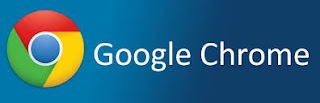



Post a Comment